Accessing your Saved Drafts
If You Did Not Previously Have a Startup Space Account:
1. Open the email you received after saving progress.
2. Click the link to access your Startup Space account
3. Log in to Startup Space using the email address used in the application and the temporary password provided.
4. Enter the verification code sent to your email, then click “Submit.”

5. Click “Go to Home” – You are now logged into Startup Space.
6. Confirm you are on the correct Hub:
- Click “Hub” (top left corner).
- It should say: CALOSBA TAP & CIP General SUPPORT
- If not, click “Change Hub”, then select the correct Hub from the dropdown.
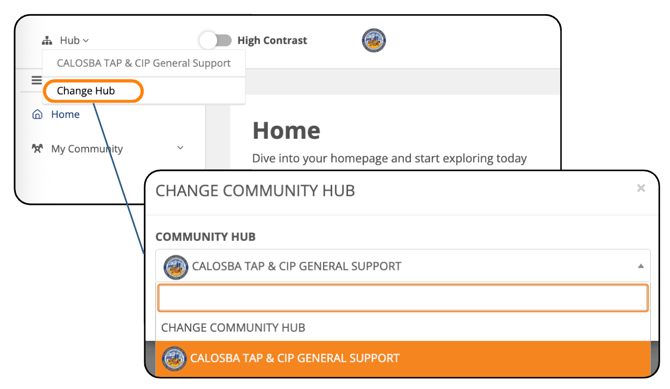
7. From the left-hand sidebar:
- Go to “My Community” > “Surveys.”
- Click “Surveys I Have Started or Completed.”
- Locate your TAP Application draft, click the three dots under “Action,” then select “Continue Survey.”
8. Your saved application will load. You can now continue editing and submit when ready.
Note: To submit your application, click the Preview button to review all your answers, then click Submit.
9. Once the application has been submitted, you will receive a confirmation email and be redirected to a confirmation page.

If You Already Have a Startup Space Account:
1. Open the email and click the link to your Startup Space account, then log in to Startup Space as usual.
2. If you are redirected to your own Hub:
- Click the gear icon in the top right corner.
- Select “View as Member.”
3. Ensure you're on the correct Hub:
- Click “Hub” in the top left corner.
- It should say: CALOSBA TAP & CIP General SUPPORT
- If not, click “Change Hub”, then choose the correct Hub.

4. From the left-hand sidebar:
- Navigate to “My Community” > “Surveys.”
- Click “Surveys I Have Started or Completed.”
- Locate your TAP Application draft, click the three dots under “Action,” then click “Continue Survey.”
5. Your saved application will open. You may now continue and submit once complete.
Note: To submit your application, click the Preview button to review all your answers, then click Submit.
6. Once the application has been submitted, you will receive a confirmation email and be redirected to a confirmation page.

