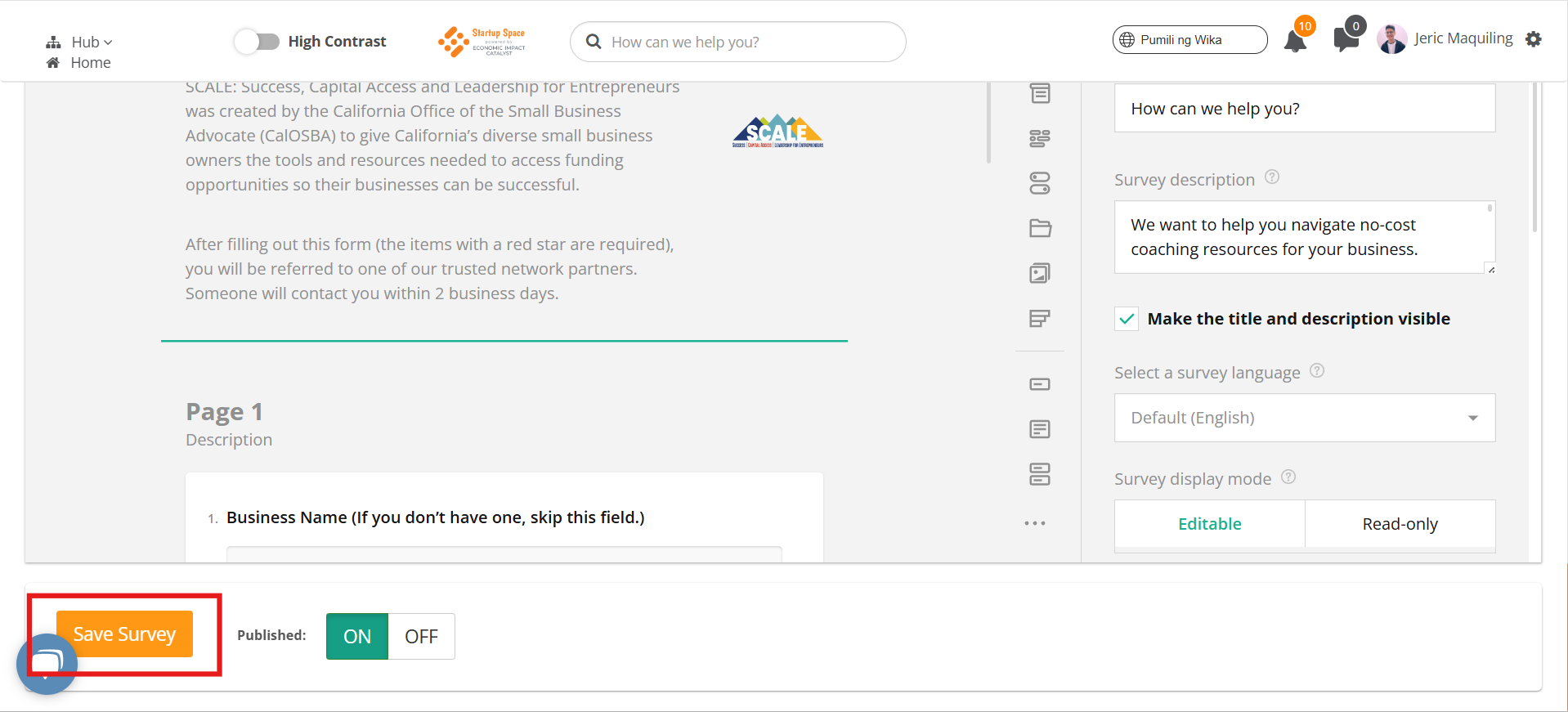Who will be notified once someone has submitted the form?
This article guides you on who will be notified after someone submits the lead/intake form and how to check or update the notification email address.
Once a business owner or someone submits the form, notifications will be sent to the default email address associated with the lead form. You can check the default email address by accessing the lead form using the steps below:
1. Log in to your Hub and ensure you're in Moderator View.
-
In the upper right-hand corner, click the gear icon, and select View as Moderator if you aren't already in this view.

2. On the left-hand side, click My Community.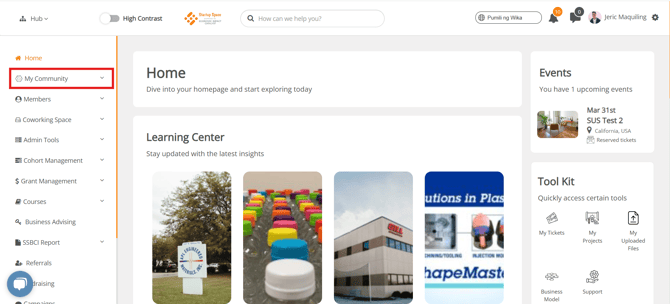
3. From the drop-down menu, select Forms. You will now see a list of all the existing forms in your hub.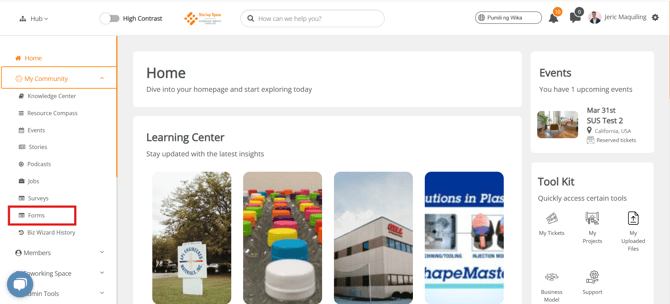
4. Find the “How can we help you?” form and click the Actions drop-down menu next to it.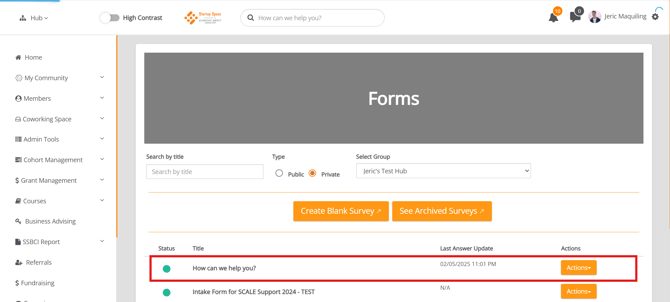
5. Select Edit. This will open the form in editing mode.
6. Scroll down to the field labeled "Who should we send a notification email to when a new response is received?". This field shows the email address that is currently set to receive submission notifications.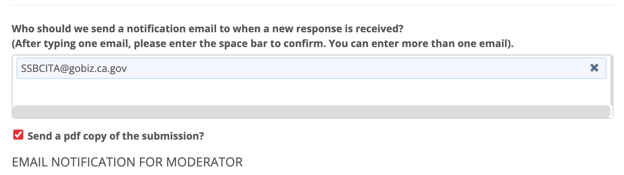
7. Update the email address on the email template for existing and new user when necessary.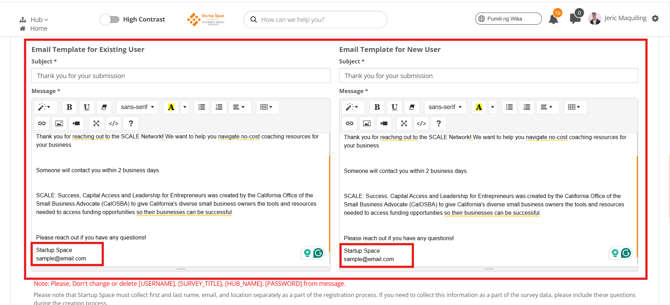
8. Scroll to the bottom of the page and click “Save Survey”.